Create a New React.js App
We are now ready to work on our frontend. So far we’ve built and deployed our backend API and infrastructure. We are now going to build a web app that connects to our backend.
We are going to create a single page app using React.js. We’ll use the Create React App project to set everything up.
Create a New React App
 Run the following command in your project root.
Run the following command in your project root.
$ npx create-react-app frontend --use-npm
$ cd frontend
This should take a second to run, and it will create your new project in the frontend/ directory.
Loading SST Environment Variables
We also want to load the environment variables from our backend. To do this, we’ll be using the @serverless-stack/static-site-env package. It’ll find the environment variables from our SST app and load it while starting the React development environment.
 Run the following in the
Run the following in the frontend/ directory.
$ npm install sst --save-dev
Now to use this package, we’ll add it to our package.json scripts.
 Replace the
Replace the start script in your frontend/package.json.
"start": "react-scripts start",
 With.
With.
"start": "sst env react-scripts start",
Add the React App to SST
We are going to be deploying our React app to AWS. To do that we’ll be using the SST StaticSite construct.
 Create a new file in
Create a new file in stacks/FrontendStack.js and add the following.
import { StaticSite, use } from "sst/constructs";
import { ApiStack } from "./ApiStack";
import { AuthStack } from "./AuthStack";
import { StorageStack } from "./StorageStack";
export function FrontendStack({ stack, app }) {
const { api } = use(ApiStack);
const { auth } = use(AuthStack);
const { bucket } = use(StorageStack);
// Define our React app
const site = new StaticSite(stack, "ReactSite", {
path: "frontend",
buildOutput: "build",
buildCommand: "npm run build",
// Pass in our environment variables
environment: {
REACT_APP_API_URL: api.customDomainUrl || api.url,
REACT_APP_REGION: app.region,
REACT_APP_BUCKET: bucket.bucketName,
REACT_APP_USER_POOL_ID: auth.userPoolId,
REACT_APP_IDENTITY_POOL_ID: auth.cognitoIdentityPoolId,
REACT_APP_USER_POOL_CLIENT_ID: auth.userPoolClientId,
},
});
// Show the url in the output
stack.addOutputs({
SiteUrl: site.url || "http://localhost:3000",
});
}
We are creating a new stack in SST. We could’ve used one of the existing stacks but this allows us to show how to connect stacks together.
We are doing a couple of things of note here:
- We are pointing our
StaticSiteconstruct to thefrontend/directory where our React app is. - We are passing in the outputs from our other stacks as environment variables in React. This means that we won’t have to hard code them in our React app. You can read more about this over in our chapter on, Setting serverless environments variables in a React app.
- And finally, we are outputting out the URL of our React app.
Adding to the app
Let’s add this new stack to the rest of our app.
 Replace the
Replace the stacks function in sst.config.ts with.
stacks(app) {
app
.stack(StorageStack)
.stack(ApiStack)
.stack(AuthStack)
.stack(FrontendStack);
},
 Also, import the new stack at the top.
Also, import the new stack at the top.
import { FrontendStack } from "./stacks/FrontendStack";
Deploy the Changes
If you switch over to your terminal, you’ll notice that you are being prompted to redeploy your changes. Go ahead and hit ENTER.
Note that, you’ll need to have sst start running for this to happen. If you had previously stopped it, then running npx sst start will deploy your changes again.
You should see that the new frontend stack has been deployed.
✓ Deployed:
...
FrontendStack
SiteUrl: http://localhost:3000
Start the React App
Let’s start our React development environment.
 In the
In the frontend/ directory run.
$ npm start
This should fire up the newly created app in your browser.
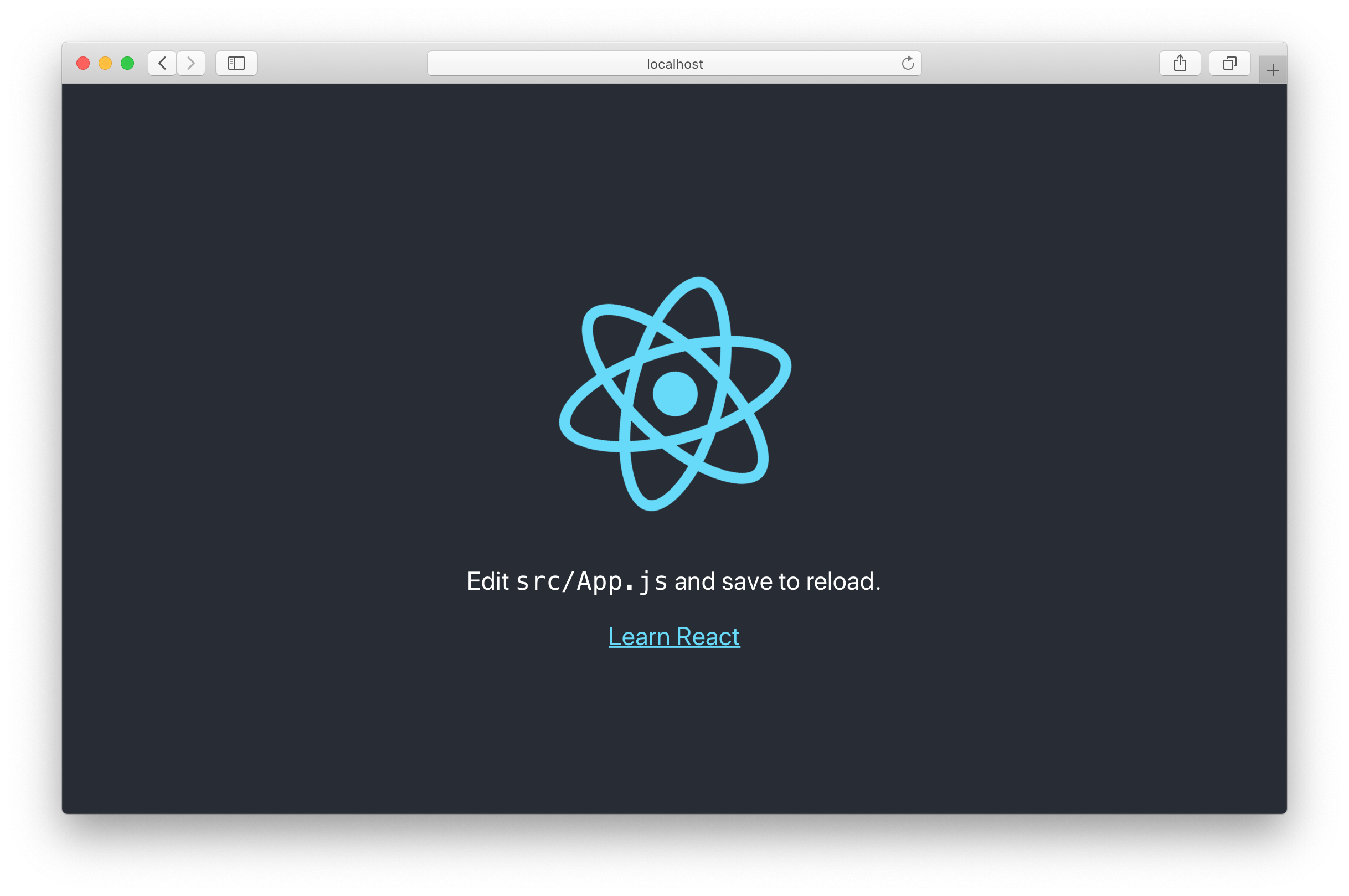
Change the Title
 Let’s quickly change the title of our note taking app. Open up
Let’s quickly change the title of our note taking app. Open up public/index.html and edit the title tag to the following:
<title>Scratch - A simple note taking app</title>
Create React App comes pre-loaded with a pretty convenient yet minimal development environment. It includes live reloading, a testing framework, ES6 support, and much more.
Now we are ready to build our frontend! We are going to start by creating our app icon and updating the favicons.
For help and discussion
Comments on this chapter

